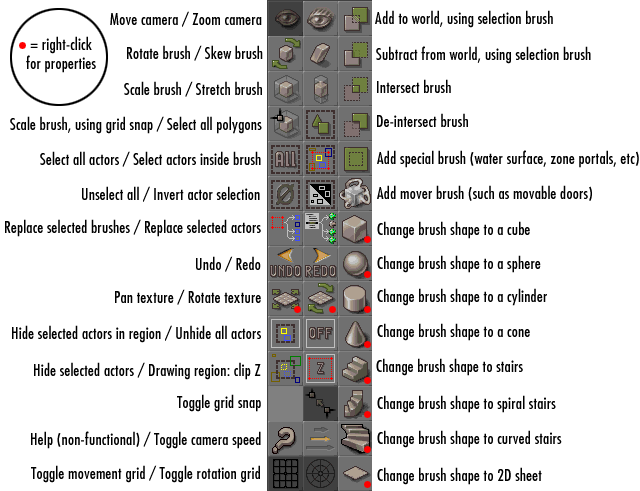
The Toolbar:
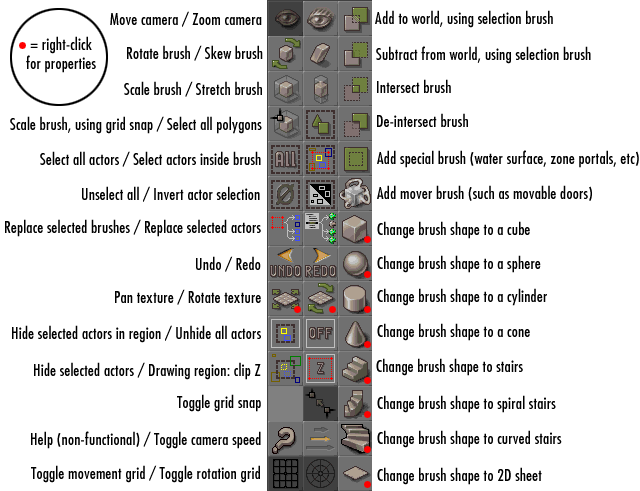
Navigating the 2D views:
|
Mouse buttons
|
Directions
|
Button to hold down
|
Action |
 |
 |
|
Pan |
 |
 |
|
Zoom In/Out |
 |
|
Bring up right-click menu | |
 |
A
|
Place a new Actor | |
 |
L
|
Place a new Light | |
 |
 |
Ctrl
|
Move item without panning (or selection brush if no items are selected) |
 |
 |
Shift
|
Move item with panning (or selection brush if no items are selected) |
 |
 |
Ctrl
|
Rotate item without panning (or selection brush if no items are selected) |
 |
 |
Shift
|
Rotate item with panning (or selection brush if no items are selected) |
 |
 |
Ctrl
|
When Scale Brush button is active, will resize the current brush |
 |
 |
Ctrl
|
When Stretch Brush button is active, will size current brush along one axis |
 |
 |
Ctrl
|
When Stretch Brush button is active, will size current brush along a different axis |
 |
 |
Alt
|
Move pivot point of selected brush (or selection brush if nothing selected). Also, if a brush vertex has been selected, this will move that vertex. |
Navigating the 3D view:
|
Mouse buttons
|
Directions
|
Button to hold down
|
Action |
 |
 |
Move camera forward/backward | |
 |
 |
Rotate camera left/right | |
 |
 |
Rotate camera left/right and up/down | |
 |
 |
Move camera left/right and up/down | |
 |
Select surface | ||
 |
Pull up surface menu and select surface | ||
 |
Alt | Make surface under cursor the current surface | |
 |
 |
Shift | Move brush along X-axis |
 |
 |
Shift | Move brush along Z-axis |
 |
 |
Shift | Move brush along Y-axis |
TIP: If you hold down ALT while right-clicking on a surface in the 3D view, the current texture will change to whatever that surface's texture is. So if you then right-click on the selected surface, the texture of that surface will show up in the last menu item ("Apply Texture XXX"). This is a way to determine what texture has been applied to a brush surface on an existing map.
TIP: If UnrealEd comes up fine some of the time, but sometimes you get blackness in all four editing windows, try selecting "Reset All" from the Camera menu.